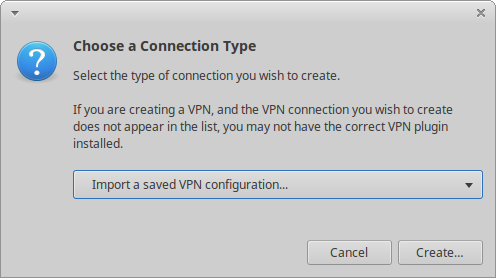Github link: https://github.com/SamHocevar/wincompose
Examples
Compose rules are supposed to be intuitive. Here are some examples:
- ⎄ Compose ` a → à
- ⎄ Compose ' e → é
- ⎄ Compose ^ i → î
- ⎄ Compose ~ n → ñ
- ⎄ Compose / o → ø
- ⎄ Compose " u → ü
- ⎄ Compose o c → ©
- ⎄ Compose + - → ±
- ⎄ Compose : - → ÷
- ⎄ Compose ( 7 ) → ⑦
- ⎄ Compose C C C P → ☭
- ⎄ Compose < 3 → ♥
Emoji sequences typically start with two ⎄ Compose hits:
- ⎄ Compose ⎄ Compose a n g r y →

- ⎄ Compose Compose g r i n n i n g →

- ⎄ Compose ⎄ Compose s u s h i →

- ⎄ Compose ⎄ Compose s n a k e →

A special Unicode input mode can be activated in the options and lets the user type in any Unicode character:
- ⎄ Compose u 5 8 d Enter → ֍ (U+058D Right-Facing Armenian Eternity Sign)
- ⎄ Compose u 2 3 f 0 Enter →
 (U+23F0 Alarm Clock)
(U+23F0 Alarm Clock)
The full list of rules can be found by clicking on the WinCompose system tray icon or using the “Show Sequences…” menu entry: